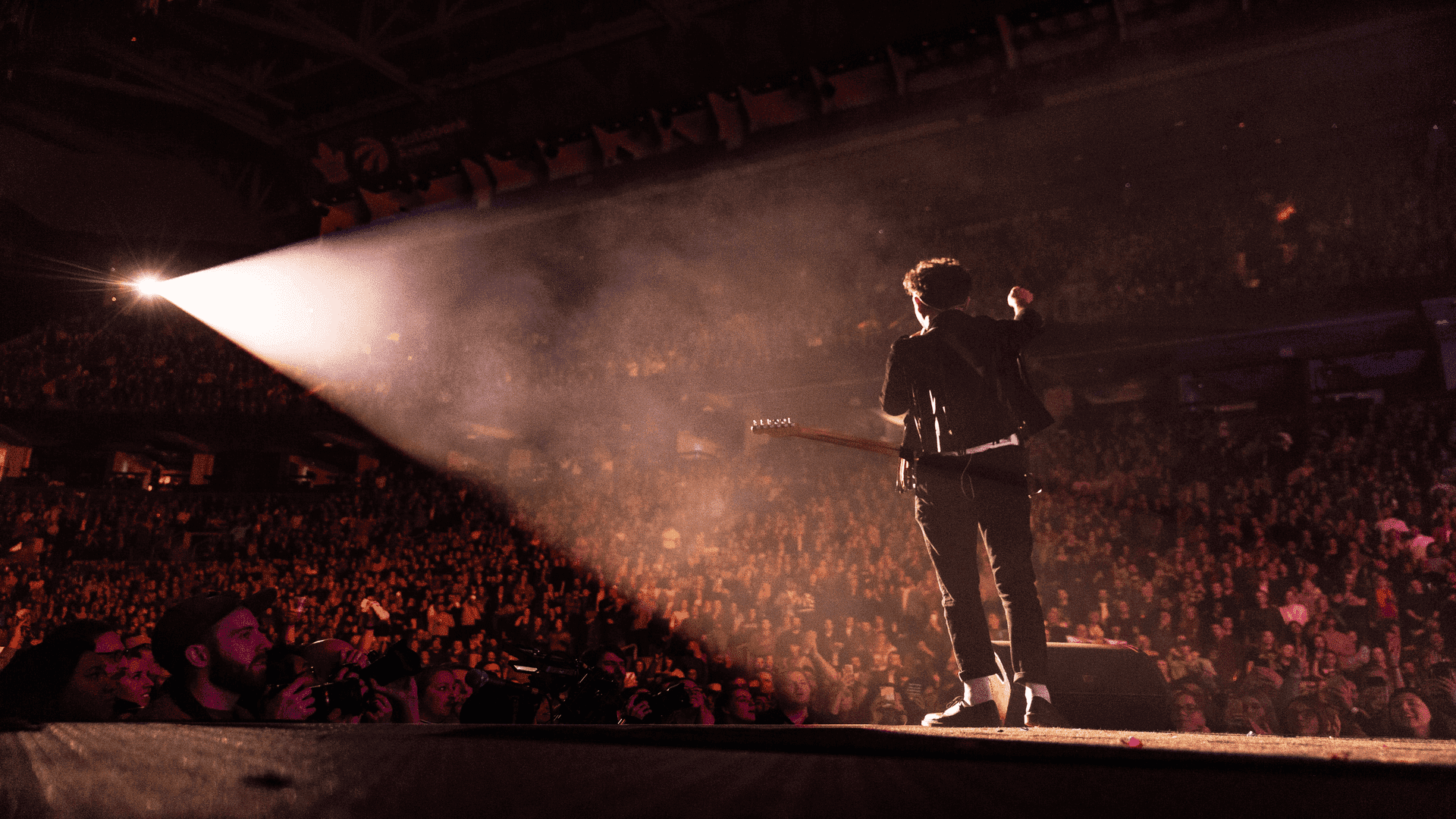
How to build a longterm fanbase on Spotify
If you’re an up-and-coming artist trying to build a fanbase on Spotify, you know it can be tough. But don’t worry, consistency pays off. We’ve
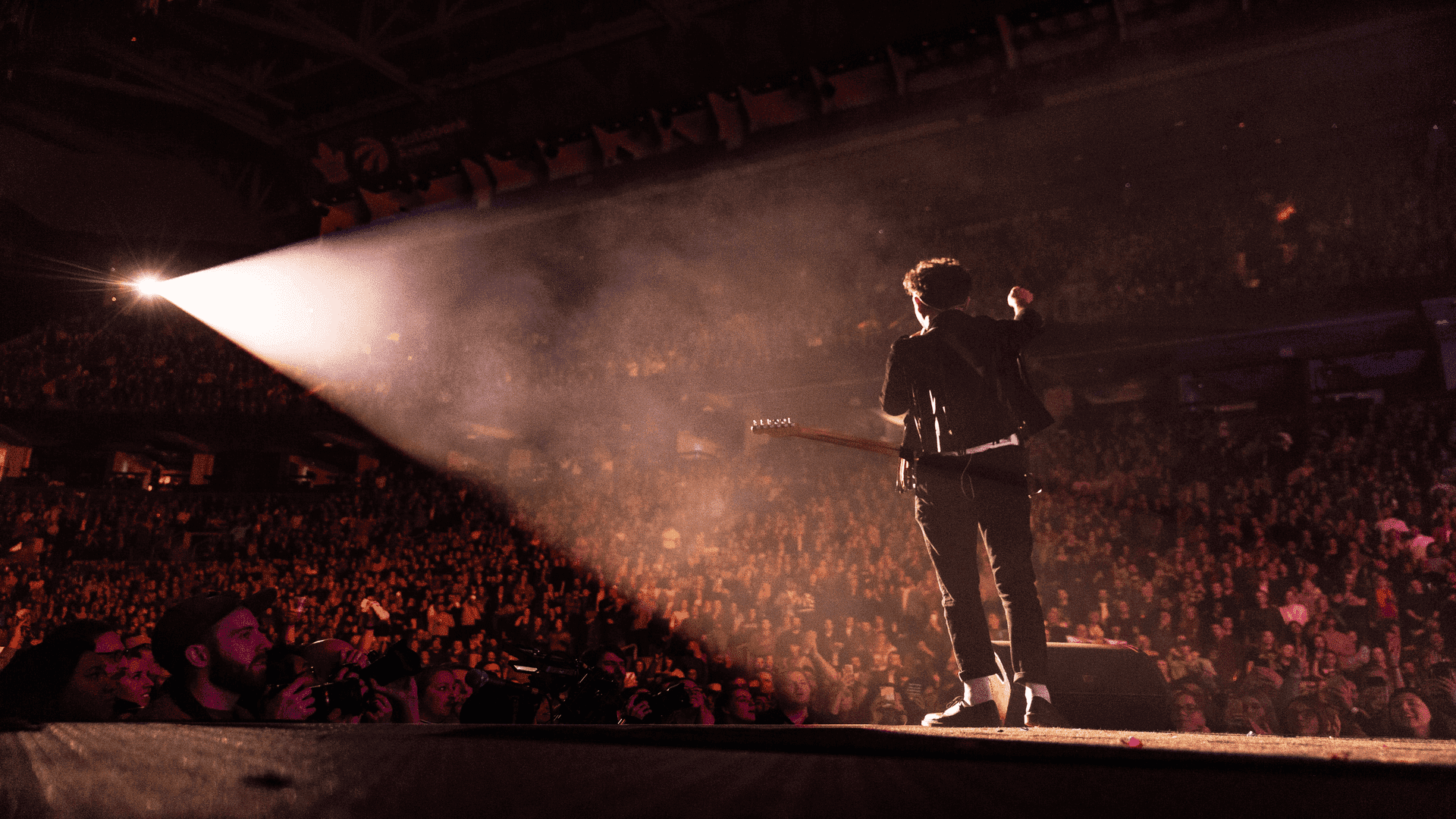
If you’re an up-and-coming artist trying to build a fanbase on Spotify, you know it can be tough. But don’t worry, consistency pays off. We’ve

Increasing your Spotify streams is about much more than just the statistics on your artist page. More Spotify streams means more relevant data about your
Here you will learn how to find the correct link. Note that we need different links from you depending on the promotion service you want to use.
Mobile
1. Open the YouTube app
2. Go to the video you’d like to promote
3. Tap the share button below the video “![]() “.
“.
4. Tap copy link
Desktop
1. Open youtube.com
2. Go to the video you’d like to promote
3. Click the share button below the video “![]() “.
“.
4. Click copy button
Mobile
1. Open the YouTube app
2. Go to the channel you’d like to promote
3. Tap the more button in the right upper corner “![]() “.
“.
4. Tap the share button “![]() “.
“.
5. Tap copy link
Desktop
1. Open youtube.com
2. Go to the channel you’d like to promote
3. Click the browser address bar and copy the url
Here you will learn how to find the correct link. Note that we need different links from you depending on the promotion service you want to use.
Mobile
1. Open the Spotify app
2. Search for your track
3. Tap on the three dots right next to your track when it appears in the search bar.
4. Tap the “share” button
5. Tap on “copy link”
6. Return to Flowsty & paste your link in the given field. Done!
Desktop / PC
1. Open the Spotify app or go to Spotify’s Website
2. Search for your track
3. Click on the three dots right next to your track when it appears in the search bar.
4. Click on “share” and then on “copy song link”
5. Return to Flowsty & paste your link in the given field. Done!
Mobile
1. Open the Spotify app
2. Search for your album and tap on it.
3. Tap on the three dots right below the album title
4. Tap the “share” button
5. Tap on “copy link”
6. Return to Flowsty & paste your link in the given field. Done!
Desktop / PC
1. Open the Spotify app or go to Spotify’s Website
2. Search for your album and click on it
3. Click on the three dots right right below the album title
4. Click on “share” and then on “copy song link”
5. Return to Flowsty & paste your link in the given field. Done!
Mobile
1. Open the Spotify app
2. Search for the artist name and open the profile
3. Tap on the three dots right below the artist name
4. Tap the “share” button
5. Tap on “copy link”
6. Return to Flowsty & paste your link in the given field. Done!
Desktop / PC
1. Open the Spotify app or go to Spotify’s Website
2. Search for the artist name and open the profile
3. Click on the three dots right below the artist name. Click on “share” and copy link to artist
4. Return to Flowsty & paste your link in the given field. Done!
Mobile
1. Open the Spotify app
2. Search for the playlist name and open the playlist
3. Tap on the three dots right below the playlist name
4. Tap the “share” button
5. Tap on “copy link”
6. Return to Flowsty & paste your link in the given field. Done!
Desktop / PC
1. Open the Spotify app or go to Spotify’s Website
2. Search for the playlist name and open the playlist
3. Click on the three dots right below the playlist name. Click on “share” and copy link to playlist
4. Return to Flowsty & paste your link in the given field. Done!
Mobile
1. Open the Spotify app
2. Search for your Podcast
3. Choose your episode
4. Click on the three dots right next to the episode.
4. Tap the “share” button
5. Tap on “copy link”
6. Return to Flowsty & paste your link in the given field. Done!
Desktop / PC
1. Open the Spotify app or go to Spotify’s Website
2. Search for your Episode
3. Click on the three dots right next to your Episode when it appears in the search bar.
4. Click on “share” and then on “copy song link”
5. Return to Flowsty & paste your link in the given field. Done!